We know there are several client application in SAS. SAS Admin does most of his task using SAS Management Console and rarely using SAS Environment Manager. Other tool like SAS Web Administration Console can be used. Let's see a brief detail about what these tools does.
SAS Management Console:
SAS Admin can accomplish most of his/her task using SAS Management Console or SMC in short. Using SMC, admin can manage the metadata (library, table, ACT, user, groups and role) and SAS servers (workspace server, pooled workspace server and stored process server). SAS Admin can do their task by using the plug-ins available in SMC.
Schedule Manger is one of the plug-in in SMC used to schedule SAS jobs. Using this plug-in you can choose the scheduling server.
Each plug-in has its own functionality. Other major plug-ins that SAS Admin should be aware are Metadata Manager, Library Manager, authorization plugin, Server Manager and User Manager plugin.
In few organization, SAS Admin will be allowed to do only a specific task, say start or pause a server. In that case he/she will be provided access only to the Server Manager plugin. Only unrestricted user can able to see all the plugin available in SAS Management Console.
A unrestricted user can provide access to specific plugin to SAS Users. Unrestricted user not only manages the plugin that can be seen in SAS Management Console, he/she can also control the plug-in that can be seen in SAS Enterprise Guide and SAS Web Report Studio. This feature is done using the roles option in User Manager plugin. I already covered a article about providing access to Authourization plugin alone in SAS Management Console to a specific article. I have explained them with screenshot, do read the article which will give you broad view about plugins.
SAS Environment Manager:
Using SAS Environment manager, admin can monitor the SAS deployments. There are several plug-ins available which can be used for admin tasks, manage and monitor SAS platform.
SAS Web Administration Console:
This tool can be run using browser. It is a web application primarily used to monitor users activity in SAS web applications. Some of the activity that can be done using SAS Web Administration Console are:
Other tools:
Apart from the above tools, SAS Admin should aware of the scripts that comes with SAS Platform. Most of the time it will be executed from OS level. For example: there is script to clean space in work directory called cleanwork. There are many such utilities provided by SAS for its platform. I personally used those script in Linux environment and sure there will be such scripts in Windows.
Batch tools help SAS admin to get information about SAS platform. Admins can use batch tools to do backup and recovery task. For example: the batch command -host host-name will identify host machine for Web Server.
Image Source: support.sas.com
SAS Management Console:
SAS Admin can accomplish most of his/her task using SAS Management Console or SMC in short. Using SMC, admin can manage the metadata (library, table, ACT, user, groups and role) and SAS servers (workspace server, pooled workspace server and stored process server). SAS Admin can do their task by using the plug-ins available in SMC.
Schedule Manger is one of the plug-in in SMC used to schedule SAS jobs. Using this plug-in you can choose the scheduling server.
 |
| Image shows list of Plugin in SAS Management Console 9.4 |
In few organization, SAS Admin will be allowed to do only a specific task, say start or pause a server. In that case he/she will be provided access only to the Server Manager plugin. Only unrestricted user can able to see all the plugin available in SAS Management Console.
A unrestricted user can provide access to specific plugin to SAS Users. Unrestricted user not only manages the plugin that can be seen in SAS Management Console, he/she can also control the plug-in that can be seen in SAS Enterprise Guide and SAS Web Report Studio. This feature is done using the roles option in User Manager plugin. I already covered a article about providing access to Authourization plugin alone in SAS Management Console to a specific article. I have explained them with screenshot, do read the article which will give you broad view about plugins.
SAS Environment Manager:
Using SAS Environment manager, admin can monitor the SAS deployments. There are several plug-ins available which can be used for admin tasks, manage and monitor SAS platform.
SAS Web Administration Console:
This tool can be run using browser. It is a web application primarily used to monitor users activity in SAS web applications. Some of the activity that can be done using SAS Web Administration Console are:
- Get reports of who logged in and logged off
- Authorization controls like role, permission and privileges.
- Can access Content Server Administration Console.
- Adjust the logs for web application.
Other tools:
Apart from the above tools, SAS Admin should aware of the scripts that comes with SAS Platform. Most of the time it will be executed from OS level. For example: there is script to clean space in work directory called cleanwork. There are many such utilities provided by SAS for its platform. I personally used those script in Linux environment and sure there will be such scripts in Windows.
Batch tools help SAS admin to get information about SAS platform. Admins can use batch tools to do backup and recovery task. For example: the batch command -host host-name will identify host machine for Web Server.
Image Source: support.sas.com

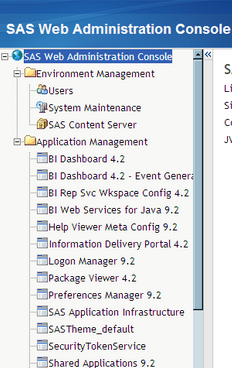

Comments
Post a Comment