In this article, you will get details about creating a new library using SAS Management Console. Here, I have provided the procedure for creating library for Oracle database. However, the steps will be same for other databases like SQL server, Teradata etc.
Creating connection to Oracle database:
To create library, you must first create a
connection to Oracle database in your host machine. Host machine is the
physical location where your SAS platform is installed. Details like Oracle
database hostname/IP address and DSN/SID name is needed. Those details should
be entered in tsnnames.ora file.
For more details check this article
Creating library in SAS Management Console:
The steps for creating library for Oracle
using SAS Management Console (SMC) can used for other database like SQL Server,
My SQL etc.
New library wizard:
Expand Data Library Manager plug-in, right
click on the Libraries and click New Library to start library wizard.
You will be asked to choose the Library
type. Here we are focusing on Oracle library, so I’m choosing it.
Name and Metadata location of Library:
Next step is to give the Name and metadata folder
location.
Selecting server:
The Available Server shows the list of
workspace server created. For example, if you assign SalesApp to this library,
then only members who have access to SalesApp can access the library.
Libref:
Libref is the nickname of library. You can
give any name you want. You can change the libref later.
Choosing Database server:
For each library you need a database
server. You can either use exiting one or create a new one. I am creating a new
one. This can be done by clicking on the
‘New’ button.
Oracle version:
Here you need to mention the version of Oracle
database. For example, 10g or 11g. Associated machine will be the hostname.
Oracle Path and Authentication Domain:
Oracle path will be provided by your
developer or DB admin. You need to create new authentication domain. The Oracle DB username and password will be
stored under this authentication domain.
Note: For authentication domain choose name
without spaces.
Database Schema name and connection:
Here database server will be same and schema
name information will be available from DB Admin. You need to create new
connection. The connection will hold the information about authentication
domain. For Default Login you can give (None).
Create new group:
In the new group, you will save the user id
and password of Oracle database in accounts tab. Don’t forget to assign the
user id and password to the new authentication domain.
Only the members added in this group will
have access to the library you create.
Scope of SAS Admin and Oracle DB:
Without enough information from Oracle DB
you can’t make a successful connectivity. You need following information from
Oracle DB team:
- Path
- Schema
- User id and Password
SAS Admin scope:
- Will create new Oracle Database server
- Will create new Connection to the new Oracle database you created before
- Will create new authentication domain.
First time it will be very confusing to
create a new library. But believe me, if you do this activity once you will get
clear about it. Leave comments if you face any issues while creating new
library.



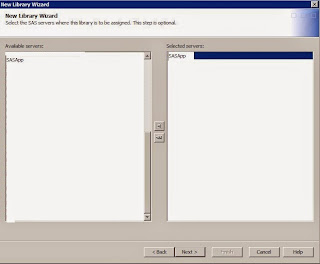
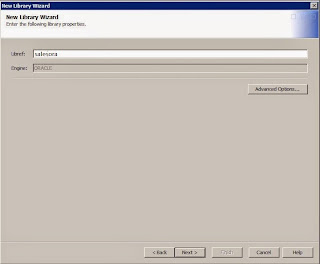


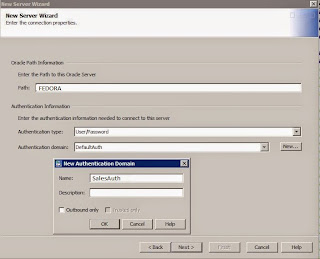
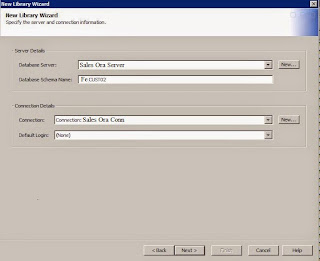


Comments
Post a Comment